Gmail-Drag and Drop Labels
April 6, 2013
Use Drag-and-Drop to Move Messages in Gmail
To move an email to a label (removing the message from the current view, except from All Mail) in Gmail:
- Click the handle (a double, dotted, vertical line) just in front of the message you want to move.
- To move multiple messages, make sure they are all checked, then grab any selected message’s handle.
- Hold the mouse button while dragging the message to the desired label.
- If the label to which you want to move is not visible, point to the more link below the label list until all labels appear.
- Release the mouse button.
By dragging and dropping, you can:
- Mark as spam: drag to the Spam label.
- Archive: drag to the All Mail label.
- Delete: drag to the Trash label.
- Star: drag to the Starred label (keeping in mind this will remove the message from the current view).
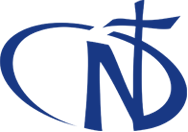

 Deutsch
Deutsch Português
Português Korean
Korean Indonesian
Indonesian







![[JPIC News] The power of small step](https://www.snd1.org/wp-content/uploads/20240219-The-power-of-small-steps-Fimage-60x60.jpg)


